The web address www.routerlogin.net is the domain name which when typed in; the router recognizes it and automatically redirects the router to the login page. No longer do the users have to remember the default IP addresses specific to their routers. They can just simply type the web address in the address bar of any web browser to log in to their routers.
After logging in to the router, the user can get access to the advanced features of the router such as the Guest Network, Parental Control, and Network Speed Test, to change the username and password of the router, and get firmware updates for their routers.
Updating the firmware is a crucial part of the router as it provides bug fixes or corrects any previous issues as well. Netgear releases firmware updates regularly to make sure the routers are kept up to date with the latest media devices so that the users don’t have to go around buying new routers every time a new media device is introduced to the market. The firmware update might also bring some new features as well.
But the main concern of a firmware update is the security. The older firmware might be more vulnerable to potential threats. All the sensitive information passes through the router such as the user’s private information, their emails and passwords, their banking details when they buy something online and more. So it is very important to keep the router’s firmware up to date.
You can also upgrade your Netgear routers firmware using www.routerlogin.net or www.routerlogin.com. If you are not able to sign in using Web address use 192.168.1.1 or 10.0.0.1
Here, we will show you how to set up and log in to your Netgear router, how to reset your Netgear router, how to change the username and password and how to update the firmware of the router manually as well.
How to Setup and Login to the Netgear Router?
When first bought, the router needs to be set up and logged in for the first time. Here are some steps to set up and log in to your Netgear router for the first time:
- Connect your modem to the WLAN port of the router using an Ethernet cable. Make sure the connections are made properly.
- Now, connect the desktop computer that you are using to configure the Netgear router for the first time with any of the LAN port of the router using another Ethernet cable. Make sure the connections are made properly.
- Switch off the computer, the router and the modem and then turn them on so that they can finish booting up.
- Now, open up a web browser of your choice and type www.routerlogin.net in the address bar of the browser.
- Another solution is that if you face any problems trying to log in to the www.routerlogin.net web address, you can simply try to log in to your Netgear routerlogin using the default IP address which is 192.168.1.1.
- Once you have typed in the address, you will be prompted to type in the default username and password in the login page. The default username is “admin” and the default password is “password”. In case the default password doesn’t work, that means the user might have changed it to something else. In that case, try logging in with any other present passwords. If that still doesn’t work, then the router will need to be reset in order to restore the router to its factory default settings.
- Once you are logged in, click ADVANCED to check for your Netgear router’s default IP address.
- Now click Router Update and click Check to check whether any firmware update is pending so as to prevent any login troubles in the future.
- If any firmware update is found, click Yes to update the firmware.
- The firmware process will only take a couple of minutes. It is advised not to interrupt the firmware update process as it may corrupt the mywifiext extender or even render it useless.
How to Reset the Netgear Router?
There are instances where the Netgear router needs to be reset. They may be that the user has either lost or forgotten the password for their router and is facing problems while logging in to their router again.
In that case, the router needs to be reset so that it can be restored to its factory default settings and then the user can log in to their router. Here are some steps to reset the router:
- Locate the Reset button on the back of the router. It may be labeled as Reset or Restore Factory Settings.
- Using a pin or a paper clip or something similar, press the reset button and hold it for about ten seconds.
- After holding it for ten seconds, release the button. You will see the LED lights have started blinking. After the lights become stable and the power light has turned solid green or white in the newer models, then that means the router has been successfully reset.
- Once the lights become stable, then the Netgear router will be reset. You can go on to use your router as you desire.



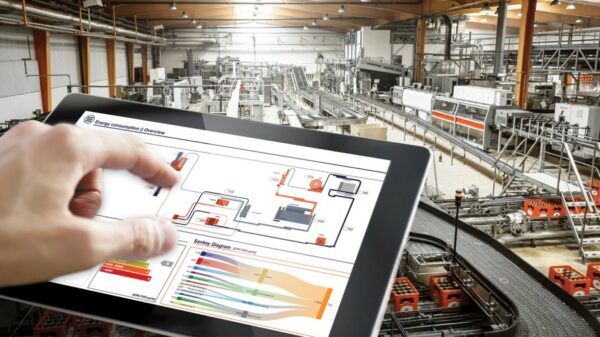

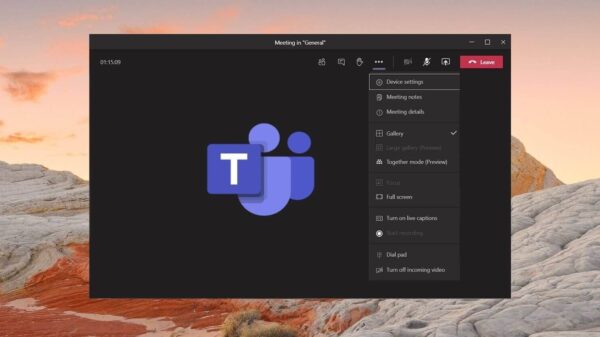























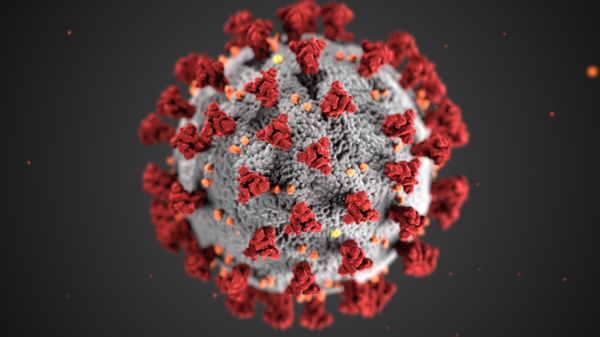




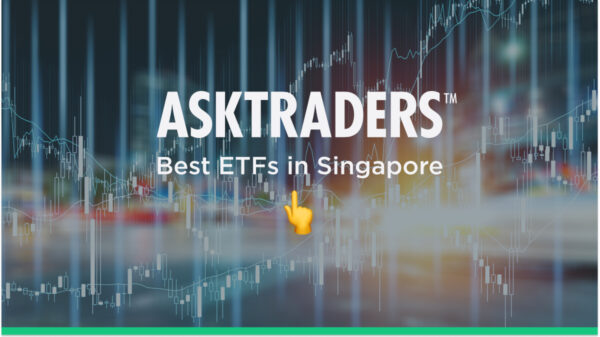

















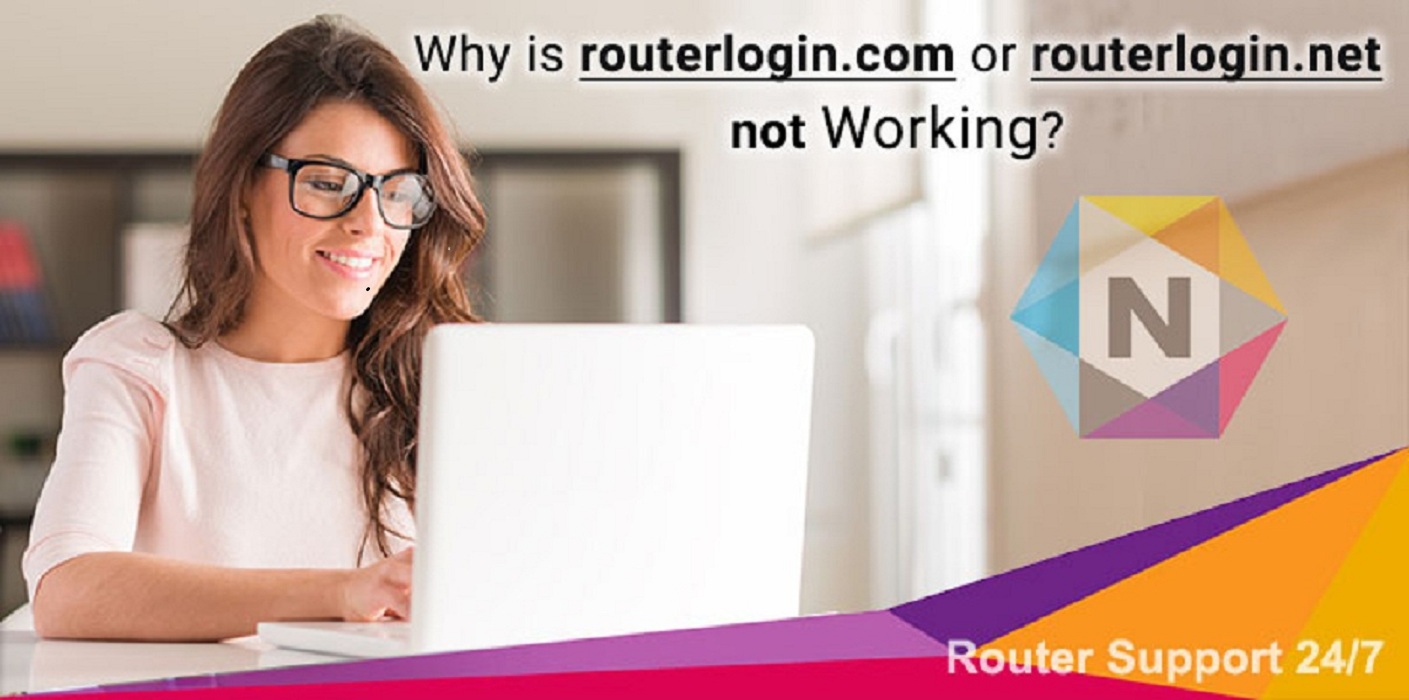










You must be logged in to post a comment Login